Published on: 12/28/20 10:27 AM
Category:DevOps Jenkins Tags: DevOps, Jenkins, jobIn this post, we are going to see how to create jobs in Jenkins.
If you are coming here at first time, I recommend to go to my previous post where we have explained about how to have initial setup for Jenkins in link below.
Now, lets get started to create job in Jenkins
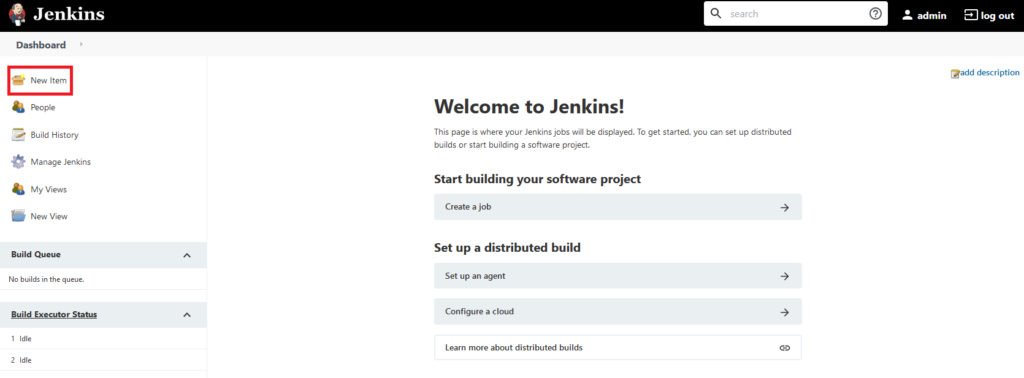
Give some name to project and click on “Freestyle Project” and hit OK button
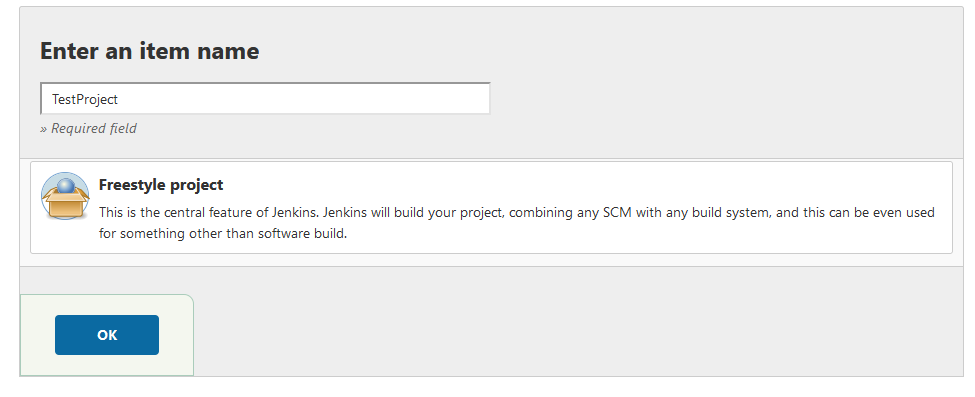
You can add some description over here
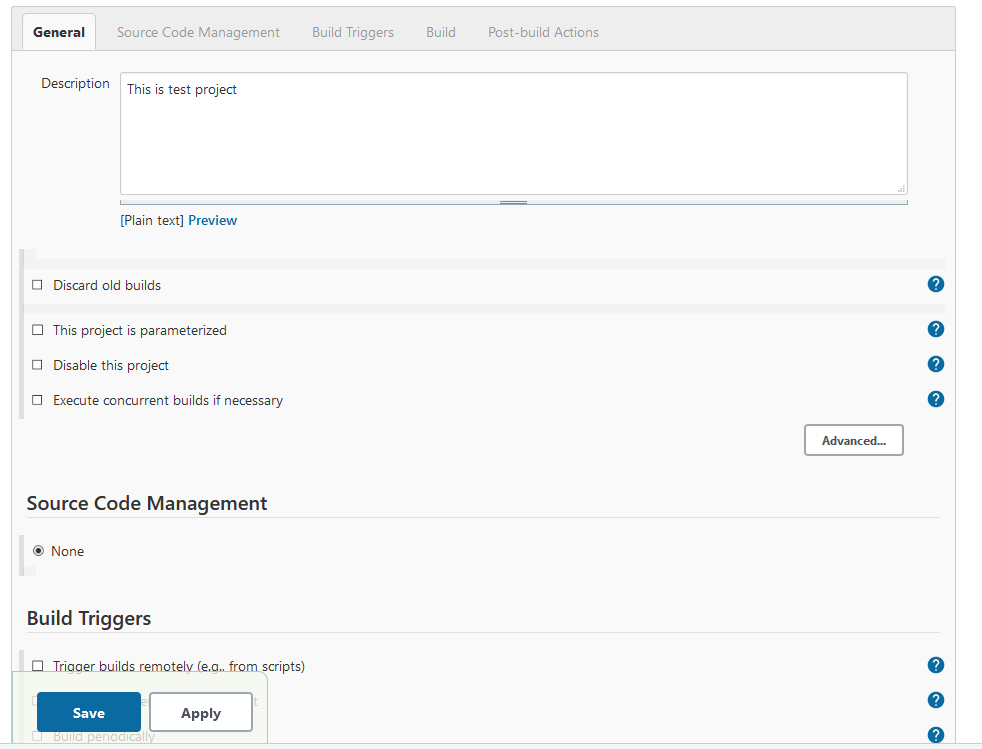
Scroll down and in Build Section, select “Execute windows batch command” from Add build step drowndown
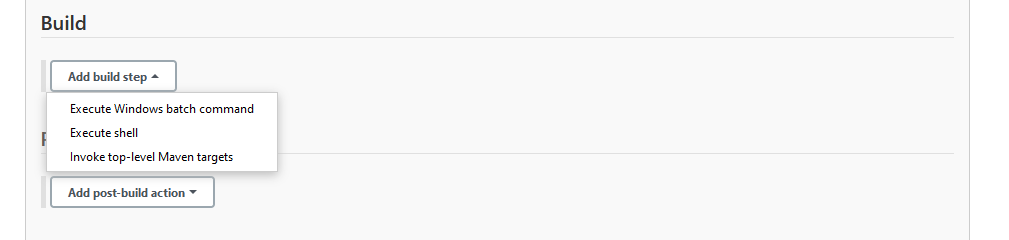
inside text area, write command as ipconfig
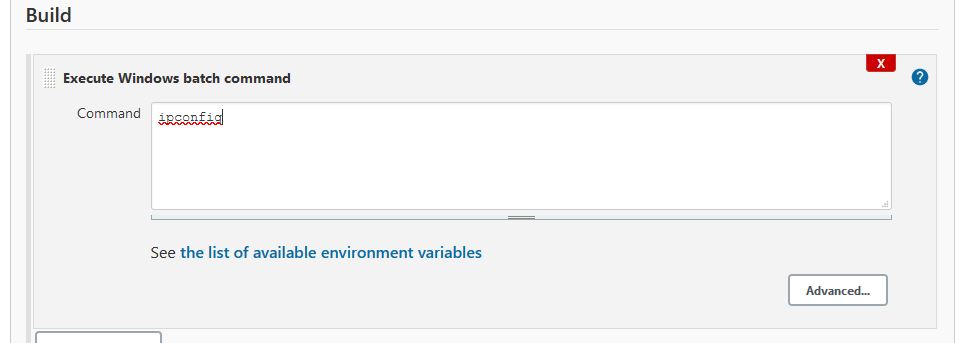
Please note: I am on windows platform so I have selected windows batch command , if you are on linux or mac machine, then select “Execute shell” here also ipconfig command will not work on linux or mac machine
Click on save and our first job is ready
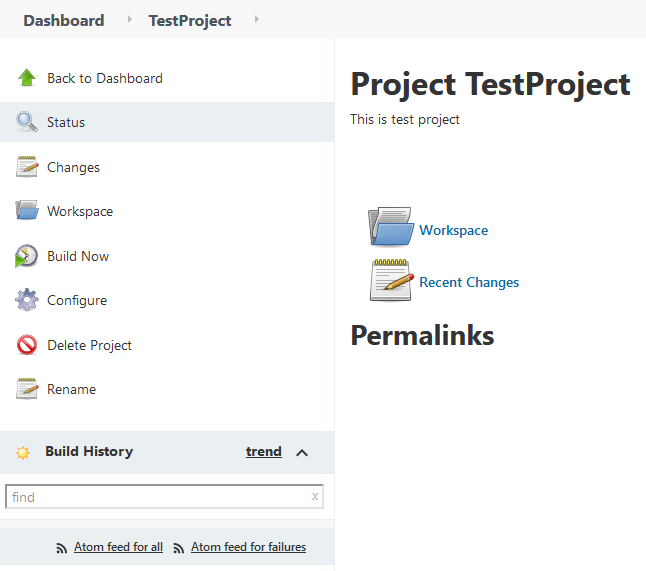
to run this job click on “Build Now” button
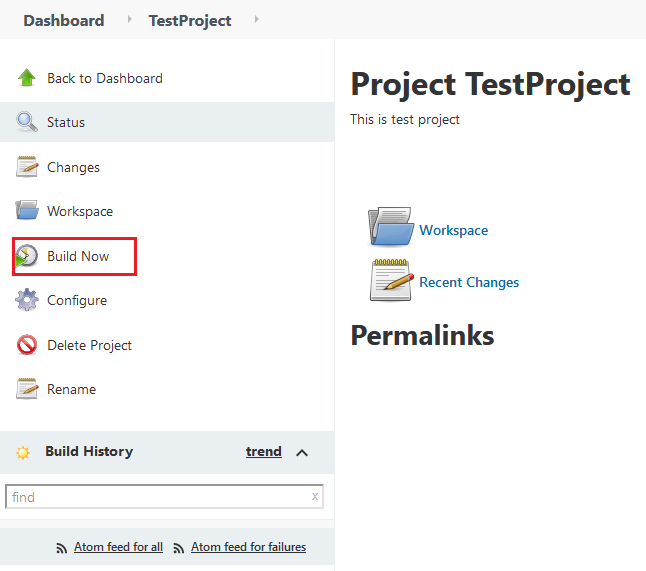
Inside build history, we can see history of our jobs
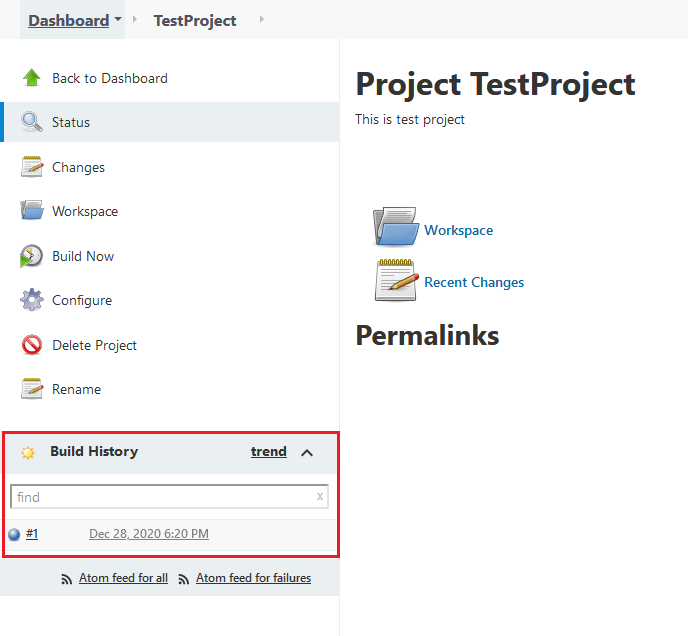
Click on #1 to see its details, there you can see Build information, now click on “Console Output” to see output of our job
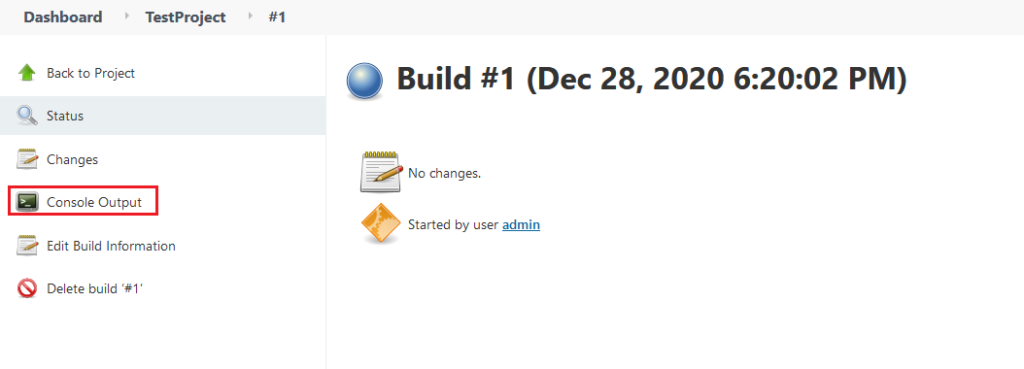
and you can see output of our job here , all information of ipconfig listed over here
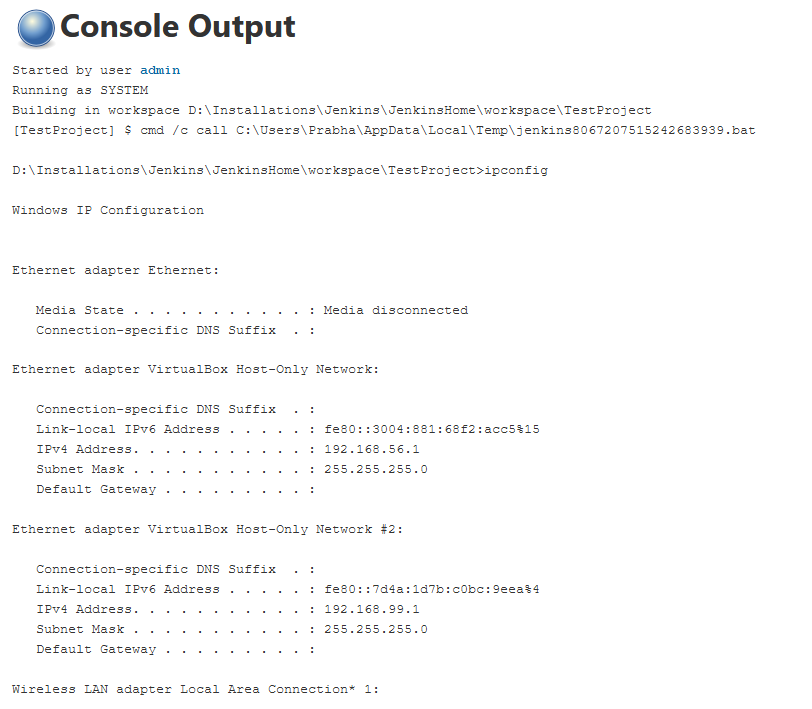
In upcoming posts we will see more details about create jobs in jenkins
