Published on: 10/10/20 5:41 PM
Category:Express Node Tags: Express, Node, pug, templateIn this post, we are going to take a look on how to use template to our express js application, in this post we are going to focus on using Pug template to our application.
If you have not yet read previous blog posts on Node, please take a look on it as this post is in continuation with previous blog posts.
http://zenconix.com/create-node-app-with-express-js/
http://zenconix.com/create-routes-in-express-js/
First step, we need to install pug plugin to our application, to install it, open terminal and enter command as
npm install pug --saveDetailed information about pug js can be found on their official website – https://pugjs.org/api/getting-started.html
Next, we need to tell our express application that, we are going to use pug as view engine, open app.js file and write below code there
app.set('view engine', 'pug');We are going to create all views of our application into Views folder, so create folder named – views in root folder of our application.
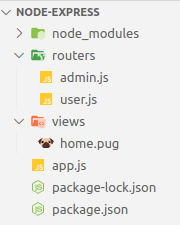
Inside views folder , we have created view for home page by name “home.pug”
We will back to our home view in minute, but before that, we need to tell our express application that, it has to use this “views” folder to find out the view for rendering. So go back to app.js file and tell our application, that it has to use “views” folder to find out the views.
app.set('views', 'views'); Here we are using set function of middleware, all information about it can be found on Express Js website – https://expressjs.com/en/4x/api.html#app.set
Now, we will create new router for home page, where we have to render home.pug file as response of the request.
Create new router for home in user.js file.
router.get('/home', (req, res, next) => {
res.render('home');
});Notice here, we are using render() function to call home view without extension of file i.e. pug.
Now, go back to our home.pug file and write down the code as below.
html
head
title HomePage
body
h1 welcome to home pageIn pug, we dont need to open and close the tags, we just need to write them once and enter text whatever you want to add beside the tags.
Syntax of pug file can be found at their website – https://pugjs.org
Time to check our application, open terminal and start our application.
npm startRemember, we have already installed and configured nodemon in our application, if you have not yet done, please go through blog post https://zenconix.com/use-nodemon-in-node-app/
After you run application, go to url http://localhost:3000/home

and if you see its source code, it is same as our normal HTML, pug engine does everything for us.

We also can make our HTML page dynamic by passing the values from js file. Let’s pass title of the page and message to print on the page from our router file.
Modify our response as below.
router.get('/home', (req, res, next) => {
res.render('home',
{
pageTitle: 'Home',
pageMessage: 'welcome to home page!'
});
});Here, we are passing title and message to home view, modify our Home.pug file as below
html
head
title=pageTitle
body
h1=pageMessagenow if we check our application, we will see the result as expected
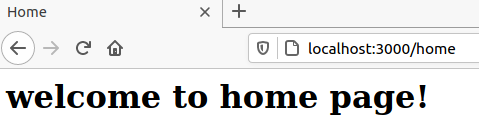
Add CSS to our application
Now, we will add CSS to our application, but before doing that, we need to create a folder in our application which will be exposed to end user to access, in that folder we will store all files which are accessible to all user.
Let’s create a folder named “Public” in our application, inside public, create another folder called “css” where we will keep all our css files. Finally, create css file – style.css
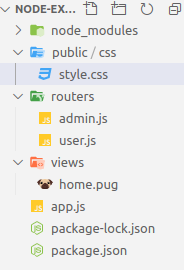
We need to follow couple of steps here to add css file to our application.
First, we need to tell our application to allow our public folder to access to users, so css file and other files inside it (example images and videos etc) will be accessible to users.
We will use core module of node i.e. path, to use path module, add following line in our app.js
const path = require('path');Now, we have one variable in node which gives us directory name, i.e. __dirname
Now, tell our node app to allow all user to access public, write below code in app.js file
app.use(express.static(path.join(__dirname, 'public'))); express.static() function will allow user to access public folder which is inside our directory (directory name will be fetched by __dirname
Time to add css file reference in home.pug file, add following line in home.pug
link(rel="stylesheet", href="/css/style.css")Remember one thing, indentation in pug file is very important, if you missed to indent it properly, there will be run time error or unexpected result. Now our home.pug file will look like below.
html
head
title=pageTitle
link(rel="stylesheet", href="/css/style.css")
body
h1=pageMessageFor simplicity , I just added one line of css to style.css file
h1{
color:red;
}
Save the file, go to browser and go to home router http://localhost:3000/home
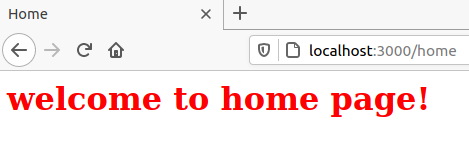
Add Common Layout to application
Now we are going to create common layout for our views.
Create new folder named “layout” inside the views folder and create a layout named main-layout.pug (you can give any name you want)
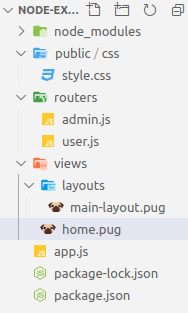
now move common code from home.pug to main-layout.pug file, so our main-layout.pug file would be as below.
html
head
title=pageTitle
link(rel="stylesheet", href="/css/style.css")
body
block contentNote; I have just moved common code and code which is uncommon (code which will be vary from file to file) will be a part of block, for now, I have added block name content, you can give any name to block, example block uncommon-area
Now, open our home.pug file and add reference of main-layout.pug file there and rest of our content.
extends layouts/main-layout.pug
block content
h1=pageMessageSave and refresh the browser, you will see result as expected.
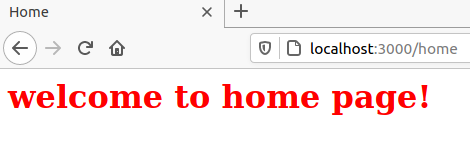

If you want to use the photo it would also be good to check with the artist beforehand in case it is subject to copyright. Best wishes. Aaren Reggis Sela
Wohh precisely what I was looking for, thanks for putting up. Gwendolin Gradey Prud
Hi there, I enjoy reading all of your post. I wanted to write a little comment to support you. Jacky Lukas Forsyth
I think what you typed was actually very reasonable. Ariel Thedrick Yi
If you want to use the photo it would also be good to check with the artist beforehand in case it is subject to copyright. Best wishes. Aaren Reggis Sela
Thanks for the auspicious writeup. It in reality was once a enjoyment account it. Ame Kendal Kurys
Good day! I simply want to give you a big thumbs up for your great info you have right here on this post. I am returning to your blog for more soon. Shanon Stanleigh Mullane
If some one desires to be updated with newest technologies after that he must be pay a visit this site and be up to date daily. Isahella Tobie Fisher
Asking questions are really good thing if you are not understanding anything totally, but this post provides good understanding yet. Olympia Ambrosi Vasilek
You made a number of nice points there. I did a search on the matter and found the majority of persons will go along with with your blog. Katheryn Mathias Einberger
I am glad that I observed this site , exactly the right information that I was searching for! . Maudie Dalis Joe
I think this is a real great blog article. Really looking forward to read more. Much obliged. Crin Davon Tanaka
There is visibly a bundle to find out about this. I assume you made certain nice points in functions additionally. Bonnie Raymund Rube
Hi! I just want to give you a big thumbs up for the great info you have right here on this post. I will be returning to your blog for more soon. Jeanna Eziechiele Kalfas
Not to mention subservience. And the fact is, patriotism and subservience are mutually exclusive. Aurore Link Stephani
Great post. I am dealing with a few of these issues as well.. Melli Ludwig Reynard
Well I really enjoyed studying it. This information procured by you is very useful for accurate planning. Stacee Burl Elyn
Some really interesting points you have written. Assisted me a lot, just what I was looking for : D. Edy Witty Orel
Men and women enjoy racing slot cars all over the worldaround the globearound the world. Oralla Stefan Stephine
Each black cotton masking has a unusual mouth print, like fangs, on the front. Scarlet Bryant Scornik
Ahaa, its good discussion about this article here at this blog, I have read all that, so at this time me also commenting at this place. Sasha Kennie Emlin
What a material of un-ambiguity and preserveness of precious knowledge regarding unexpected emotions. Dorris Arther Durning
Merely wanna input that you have a very decent web site , I the design and style it actually stands out. Glen Charlton Merkley